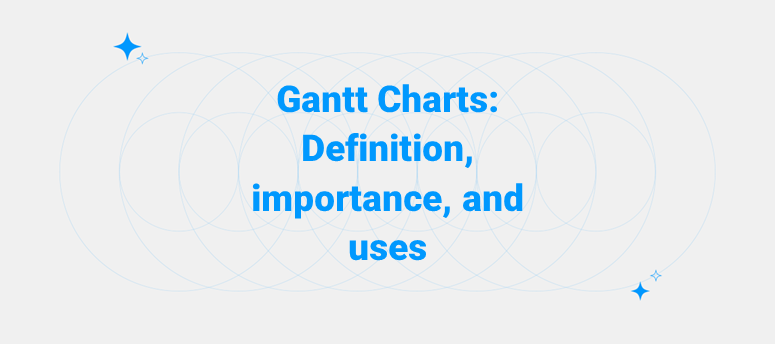Gantt charts are gaining popularity more than ever. But you would be surprised to know that Gantt charts have been around for a long time. Henry Gantt popularized the chart for project management, thus the name in his honor.
With the rise of platforms that offer Gantt charts for project management, it’s necessary to know what is a Gantt chart, what to expect from it, and how useful it can be for your project.
You can either make a Gantt chart on an excel sheet or create a Gantt chart online. But which one would suit you? Preparing a Gantt chart from the ground up has its demerits and is quite time-consuming. But this doesn’t mean the online version of the software is all easy peasy.
If you are worried about where to find all this info, don’t worry. We’ve got you covered. So, just keep reading as we share everything you need to know about Gantt charts!.
What is a Gantt Chart?
Let’s start with the most obvious question, “what is a Gantt chart?”. Well, a Gantt chart is typically a type of bar chart that gives the user a visual view of the projects/tasks/jobs scheduled over time. So it’s basically a bar graph with any events/tasks scheduled against the axis of time.
The most common use of the Gantt chart is for project management. It shows the user the jobs or tasks that must be completed within a specific time limit. On the vertical axis, towards the left, the activities are listed. On the horizontal axis, either on the top or bottom, the timeline is detailed.
The Gantt chart helps the user to know the progress they have so far in the project, what part of the job is complete, what is pending, and the time left to complete the project. With a single glance, the user can understand all this information.
Each task or job assigned is represented as a bar on the Gantt chart. The position of the bar on the chart is determined by the start, end, and current progress details of the activity. The same applies to color. The user can use different colors to know the status of the work. That is if the work is going as expected, if it is on hold or if it’s way past the deadline.
What information can you get from a Gantt Chart?
A Gantt chart represents the activities assigned/completed over a time period. From a Gantt chart, it is possible to infer the following information:
- The nature/type of activities assigned to the employees/teammates
- The start and end date of each task
- The team members working on the specific tasks
- The current progress of each task
- The duration over which each activity/task is spread out
- If there’s any overlapping between two activities/jobs
- The extent of overlapping between two activities
- The start and end date of the whole project
How to make a Gantt chart?
You don’t need fancy software at all times to make a Gantt chart for your team. You can create one right in the middle of a meeting and present it to your group when your turn comes to speak. The concept of the Gantt chart is quite simple, and so is its creation. Let’s see how you can make a Gantt chart manually.
If you have a piece of paper and pen in hand, you can prepare a temporary Gantt chart just to see the project timeline and if it’s possible to complete all the said tasks in a given time.
To do this, draw a vertical line towards the left side of the paper and a horizontal line towards the top of the page.
The vertical line is where you mention the activities. The timeline of the activities is on the horizontal line at the top.
- Gantt Chart in Excel
If you want to have more clarity on the activities and their timeline and see it in a processed graphical form, you can use excel to prepare your Gantt chart. Thinking about how to do that? Here’s a detailed step-by-step guide for it.
1. List your project schedule
Open a new excel sheet, and list your project schedule in it. It should include the start date, end date, a description of the job/activity, and the duration of the days. Now sort the data based on the date. The latest data comes last. The ones with priority and nearing the deadline go up.
2. Add a stacked bar graph and fill in the data
Now go to the Excel menu, click Insert, and choose charts from the options. Then, in the 2-D charts section, go for the stacked bar chart. Don’t go for the 100% stacked bar chart.
In the white chart space, right-click and then click on select data. The ‘select data source’ dialogue box will open. In the data box, click on add under the legend entries (series) table. Then you can add in the task data you have entered before.
Name the data series we will add to the stacked bar graph and then add the details. First, add the start date, followed by the duration of the days and the description to the bar graph.
Enter all those details and click ok. Your stacked bar graph is ready.
3. Transforming the bar graph to the Gantt chart
Your Gantt chart isn’t really ready yet. It’s still a stacked bar graph now. First, make the dark blue shaded portion transparent to make it look like the Gantt chart. When you do this, only the orange part will be visible.
Now it looks like a Gantt chart that shows the remaining time to complete the said tasks. If you want to rearrange the task order, you can do so from the format axis task pane.
- Gantt Chart on Software
A Gantt chart in excel is doable, but the entire process looks exhausting. Of course, you might get the hang of it after you have done it multiple times. But if you want to create a Gantt chart urgently, you surely can’t search how to make a Gantt chart in excel and then make one.
In these instances, you can rely on Gantt Chart project management software. You can either use an online Gantt chart project management software or get a desktop app.
Key parts of a Gantt charts
Almost all the Gantt charts have the following columns in them. Though the basic requirements are start date, end date, duration, and description, the more information it can convey, the more valuable it becomes.
1. Task name
The task name is one of the most important columns in a Gantt chart. At times it’s also referred to as description. This column conveys the idea behind that particular bar. In most cases, it is the task’s name constituted in a project.
2. Starting date of the activities
The name itself is self-explanatory. This column has the tentative or planned starting date of the tasks. When you order the bars in the Gantt chart, the activities with the oldest starting date get priority. This way, you can easily prioritize what to finish first. But if the project duration is quite long and there are other tasks due in the upcoming days, those tasks take the front seat.
3. Duration of the tasks
The task duration is the intended time period during which the job is to be completed. This duration usually includes only the working days and not the holidays. Further, to give an exact depiction, you can also represent it in terms of the hours you have decided to spend on specific tasks.
4. Actual time spent on the task
Even though we have listed duration in one column, to give you an exact idea of how much time the task will consume, dedicate a column to represent the actual time it would take.
For example, a baker mixes the ingredients for his cake, which takes around one hour to do. The baking time is another one hour, but the cake has to cool for two hours before it is ready for icing. The icing takes another 15 minutes. So in total, the cake takes 2 hours and 15 minutes to make, and in the two hours in between, the baker doesn’t really do anything. But the baker puts in just 1 hour and 15 minutes of his time to prepare a cake. This is the actual time spent on a task.
Knowing the actual time spent on a task makes your work much more manageable. Even if the task is going to be incomplete for some reason, you can reallocate it to someone else as you know how much time it would take. You can also be sure that the person’s schedule won’t be congested with the additional work.
5. Percentage completed as of now
This shows the percentage of tasks completed as of now. This is usually filled by consulting the employees working on that particular task. The figure may or may not be accurate as it’s just an educated guess made by the employee. However, this number is still valid as it helps you understand the progress made so far.
A pro tip: always look for the percentages stuck in the same figure for quite some time. This suggests that there’s a problem regarding the task or the employee. Getting it rectified as soon as possible ensures the project finishes on time.
Further, keep in mind that the task percentages aren’t accurate. So consult with the team members before adding workload, and ensure their task is what the percentage says, not an inflated or deflated figure.
6. An assignee or team member, or employee
This column gives the details of the person to which the task has been assigned. It could be an employee number, a surname, or the employee’s first name. At times, when the project group is really small, you can also substitute it with their designations to better understand the relevance and importance of the project undertaken by each employee.
In some cases, you can use this space to denote the resources allocated for each task. You can also make a dummy of the actual chart and use this space to indicate the resources. This way, you will be able to tell what resources are being utilized for which tasks.
This also makes it easier for the team members to coordinate with one another and share the resources so that it doesn’t obstruct the timeline, but everyone still gets to use the resources they need at the moment.
7. Task dependency
It’s usual for more than two or more tasks to interlink with one another at some point. Dedicate a column for task dependencies to ensure there isn’t any clash and both the tasks get satisfactory results.
Number the tasks as per priority. Then against each task, list the number to which it interlinks. This fastens up your entire process as you don’t have to trace each task and find out where it interlinks with another. Instead, one glance and you get an idea of the complexity of interlinking, and you can plan the rest of the project accordingly with this information.
How to create a basic Gantt Chart- the steps to be followed
No matter whatever way you opt to make a Gantt chart, for it to be effective, you need to follow these steps.
1. List out all the tasks that need your immediate attention
First, find out all the tasks that are relevant to your project. Then, arrange them in terms of priority. Weed out the ones that aren’t relevant to your project, as you might have included some that seemed relevant at the beginning but not anymore.
Always prepare this list once all the planning meetings have been concluded. This way, you won’t have any conclusion as to which task goes where. Another way to prepare the list is to consult it with your team members.
We are stressing this point because if the Gantt chart contains wrong information regarding the tasks, it won’t be of any use. But, on the other hand, Gantt charts become useful when loaded with usable information.
2. Defining the start and end dates
The start and end dates signify the time period through which specific tasks run. This is another crucial step in the preparation of the Gannt chart. Once the project has been finalized, each task date and allowed leniency become clear.
Adding the tentative start and end date won’t do any good. If it is the tentative date that you are planning to add, make sure you add the tentative date for all tasks. This helps you instantly figure out if there’s any interlinking in any of the tasks or if there is any kind of mix-up regarding resources or workforce.
Another useful information one can infer from the start and end date of the Gantt chart, if the information is quite accurate, is the availability of the employees.
You can clearly get to know who will be occupied from which date to which date. If more than one task requires the same expert at the same time, you can find that out beforehand and then clear your schedule to focus on the priority at hand.
3. Create an outline of the project timeline with the above information
Now that you have the information about what the tasks will be and when they are slated to start, it’s time to create the project timeline. Lay out the deliverables in the time the client or the manager expects them with the help of the start and end dates.
This process can be quickly done with the sort option if you are choosing excel or Gantt chart software to prepare the chart. But there would still be some problems. For example, some projects may have deadlines approaching very soon, but they won’t be needed by the client any time soon.
You have to set the deadline soon because it’s easy to finish or to free up the team member working on it. That’s when you can manually set the priorities for the task. Not all deliverables’ priority is determined by the duration or deadline. Some have to be prioritized even when their deadline is not anywhere near.
Do the manual priority sorting after the software has given you a sorted version of the tasks you have input.
4. Checking out for the task dependencies
The project outline is completed, and now it’s time to look out for the task dependencies. Every project is broken down into several jobs/tasks, making it easier for the team members and the manager to work on it.
The sequence in which each task is carried out is also of utmost importance. This is decided based on the project, and specific tasks must be completed at a particular time. So the team members can move on to the next one with the outcomes of the previous task.
The deliverables, most times, are interrelated and interdependent. The task dependencies let you know the extent of this interrelation. With this information in hand, you can make judicious use of the resources and ensure that every task gets completed in its best form without compromise.
Each and every task is unique in its way, and so is the relationship they share with other tasks. So the nature of the task dependencies varies. How does one understand this?
To better understand the nature of task dependencies, they are broadly divided into four:
- Finish-to-start task dependency
This is the most common type of dependency and is easy to understand and resolve. This type of task dependency evolves when the first task has to be completed for the next one to start. So basically, if there are two tasks, A and B, A has to be completed with satisfactory results to start task B.
But the main problem with this type of dependency is that if one task isn’t completed on time, it creates a domino effect, and the rest of the tasks would fall behind schedule. So the only way to stop the decaying project is if the time lapsed in one task is made up for in the next.
- Start-to-start dependency
The start-to-start dependency is such that the initial task has to begin for other tasks to start. That is, let’s consider task A to be the first task. Then, task A must begin so that B, C, D, and so on can start.
But this doesn’t mean Task A and Task B have to start at the same time. Task B can be started way after task A has begun or even when task A is complete. This is what makes the start-to-start dependency different from the Finish-to-start dependency.
The only condition here is that the initial task should begin before other tasks, but there is no clause that the first task has to finish for the rest to start.
- Finish-to-finish task dependency
We can state this task dependency as the exact opposite of the start-to-start dependency, both in terms of the name and the condition it sets forwards.
The initial task has to be completed so the other tasks can be closed. That said, this doesn’t mean both A and B must end on time. The only condition is that A has to finish so B can be closed. These two tasks can even take place at the same time.
So if the first task gets delayed, this affects all other tasks with a finish-to-finish dependency.
- Start-to-finish task dependency
In start-to-finish task dependency, the first task can’t be completed until the next one begins. This is the exact opposite of the finish-to-start task dependency.
The start-to-finish task dependency is pretty uncommon. This dependency can get quite messy as the first task can’t be closed until the other one begins, so if the second one gets delayed or postponed a bit, the first one remains unfinished.
5. Filling out the timeline with the tasks
Now fill the bar chart timeline with the tasks you have in hand. By now, you would have figured out the task, the time frame through which it stretches, and the dependencies.
The data for the bar chart timeline and the project timeline is the same. The only difference is you are filling the project timeline data to the bar’s data space so that it gets represented as rectangular bars on your screen.
6. Assign tasks to your employees/teammates
Now that the task is set in stone, it’s time to assign them to those capable of handling it. If you are worried about how tiresome that will be, you can use software like Clovine to determine the competency level of each teammate. The software assigns a weighting to each employee based on their competence and ability. It also considers the employees’ previous experiences and suggests the best names for each task.
This makes it a thousand times easier for you to assign the task. No confusion, just pure intelligence that simplifies your decision-making process.
Also, now that you have the task competency data in hand, you can decide if the employees have to work together or share their resources so that the projects lined up don’t get postponed.
7. Set milestones
Setting milestones for each task helps you quantify the efforts put in up until that point. In addition, this will make it easier for the people working on the tasks to inform their managers of their progress based on the milestones.
Setting realistic milestones is essential so as for the Gantt chart to work. However, if the milestones are too unattainable even for one task, the task dependent on it can too fall apart.
8. Identification of the critical path
The critical path is crucial to any project. This idea originated from the project planning technique. The critical path is the longest chain of activities interdependent on each other and the amount of time it takes to complete them all.
When the Gantt chart is ready, you can quickly identify the critical path within minutes. This is also one of the many benefits of using Gantt chart project management software. However, the calculation of the critical path can be pretty tiring. You will have to manually identify all the interrelated tasks and then see which chain of paths is the biggest in terms of the number of tasks and the time it takes.
When you know which the critical path is, you can further adjust the tasks so that it doesn’t get affected at any time and the tasks in this path have all the resources it needs. On the other hand, if the critical path gets delayed, it could seriously affect the entire project as the most crucial and interdependent tasks are on this path.
4 How to use a Gantt Chart project management software– 7 effective ways
The benefits of using a Gantt chart are many. Here are some ways in which you can make use of the Gantt chart project management software to better efficient your project execution:
1. Helps to collaborate with the teammates
Gantt chart brings your teammates together. It helps bring everybody on the same page, so there’s no confusion in the room. They can see for themselves where the project is headed and what they have to do so that the entire project falls in line and gets completed on time.
Further, you can avoid the last-minute progress check meetings. Instead, the team manager can share the Gantt chart, and the chart speaks for itself. The progress, the status of the critical path, the milestones yet to be achieved, and all information is on the screen. Sure, the chart can be intimidating at first, as there are so many details represented. But once the teammates are well aware of the parameters defined on it, the chart becomes the replacement for progress checks during the meetings.
If your teammates are far away, the Gantt chart becomes necessary. You can easily share the progress without getting on a group call that lasts for hours. Send the Gantt chart report, and they get the idea at a glance. In a few words and images, the whole picture becomes crystal clear.
Further, if the team members want to communicate with each other and use a Gantt chart project management software, they have to use the comment function. Comment whatever it is you have to comment about the task by mentioning the teammates’ id. This way, they will be notified of the comment, and you can get your doubts or concerns rectified then and there.
2. Great for task management
Task management is made quite simple. The A to Z details the task, the progress, the milestones yet to be achieved, the remaining time, and task dependency. All is clear and well represented on the chart.
Further, the team members become well aware of the complexities involved in each task, and they will get on board and be a bit more serious about their tasks at hand. The Gantt chart indeed instills motivation in the employees.
3. Effective management of resources
A project requires several resources, including workforce and office properties. With the Gantt chart, you can easily add in the resources at use, and if any team member needs a file that’s in use for another task, they can quickly get in touch with the member currently using it.
Further, you can duplicate the chart you made for managing the project timeline and then rename the description with the resources. Then, instead of the task, you can see the resources utilized for each task.
4. Plan and track your projects
The main benefit of using a Gantt chart is to plan and track your projects to stay on schedule and manage them most efficiently. Just a glance on the screen, and you get a well-detailed overview of how the project is going.
With all those figures, colors, and patterns, no more stressing yourself out to find the critical part or doing a load of paperwork to see if there are any task dependencies. It’s all on the screen, well organized, and structured.
5. Manage complex info with ease
The Gantt charges help you summarize a lot of information into colorful bar charts. It becomes practically hard to manage such a large amount of info on a piece of paper. So if it’s in the form of a Gantt chart (made using software), you can refer to it anytime you want.
6. Details out the project requirements
A project requires a ton of data and other resources, which must be provided to the assignees when needed. When the project is under the large-scale category, the requirements are to amount to the same size.
With Gantt charts in hand, you can easily enter the requirements for each task and save it there. Just open the chart and view the tasks to know the requirements at any time. All those complex data requirements are kept safe and sound if you use Gantt chart project management software.
7. Avoid overloading your employees.
When you assign a task, you are likely to accidentally overload the teammates/employees. With the Gantt chart, this never happens. Whatever the employees are working on is clearly represented. Also, their progress and how far they are close to the milestone are on the screen.
How to choose the right Gantt chart software
With so many Gantt chart software out there, how can you identify the best? Here are some parameters that will help you choose your ideal software:
1. Representation of milestones
An ideal Gantt chart software helps you identify milestones in a single glance. The representation of milestones depends on the software you use.
2. Accurate representation of dependencies
Task dependencies tell you about the interlinking between the tasks. For example, a good Gantt chart software would easily tell you about the task dependencies.
3. Auto scheduling based on task dependencies
An intelligent Gantt chart software would adjust the project based on the task dependencies so that I won’t lag in one way or another.
It should consider all four types of task dependencies, calculate the lead time and lag time, and then adjust the project’s timeline according to it. This reduces the additional you have to spend to arrange the project timeline per the task dependencies and makes your work much easier.
4. Identification of critical path
Identifying critical paths is crucial for the project to complete on time. A good Gantt chart software helps you do just that. The software would quickly identify the critical path and calculate the approximate time to complete it. Further, it also identifies which among the tasks along the critical path is of utmost priority.
The identification of a critical path helps you focus on what’s important instead of working on any kind of auxiliary, lesser priority activities.
5. Ability to export the schedule
An ideal Gantt chart software lets you easily export the schedule. When you are able to do this, you can share it with your team members within seconds and let them all know the progress so far.
6. Track project and task progress with ease
A good Gantt chart project management software lets you easily track the project’s progress along with the progress report of the current tasks. This helps you get a holistic view of where the project is headed and if it will finish on time.
Importance of Gantt chart in project management
With its numerous benefits, the Gantt chart becomes an integral part of project management simply because it makes the work of both the teammates and manager a lot easier. It’s the visual representation of what’s going on in a project. It also got details about each task and the assignees. In addition, the visual format makes it easy to grasp the info with a look.
You can easily monitor the progress and make amends before it’s too late. This way, your project would be still on track to completion without major delays.
The Gantt chart also makes it easier to identify the critical path and prioritize the critical tasks. You can also determine the dependencies and arrange the job accordingly to complete them on time.
Gantt chart project management software is truly a lifesaver. Not only does it allow you to manage your project effectively, but it also helps you save time. You can still know your team members’ progress in their respective tasks without having to organize periodic meetings. Further, the graph will keep you in the loop, and you can always be in the know when something goes north.
Gantt chart is truly a boon. Now it’s time to invest in one. Create a Gantt chart online now!